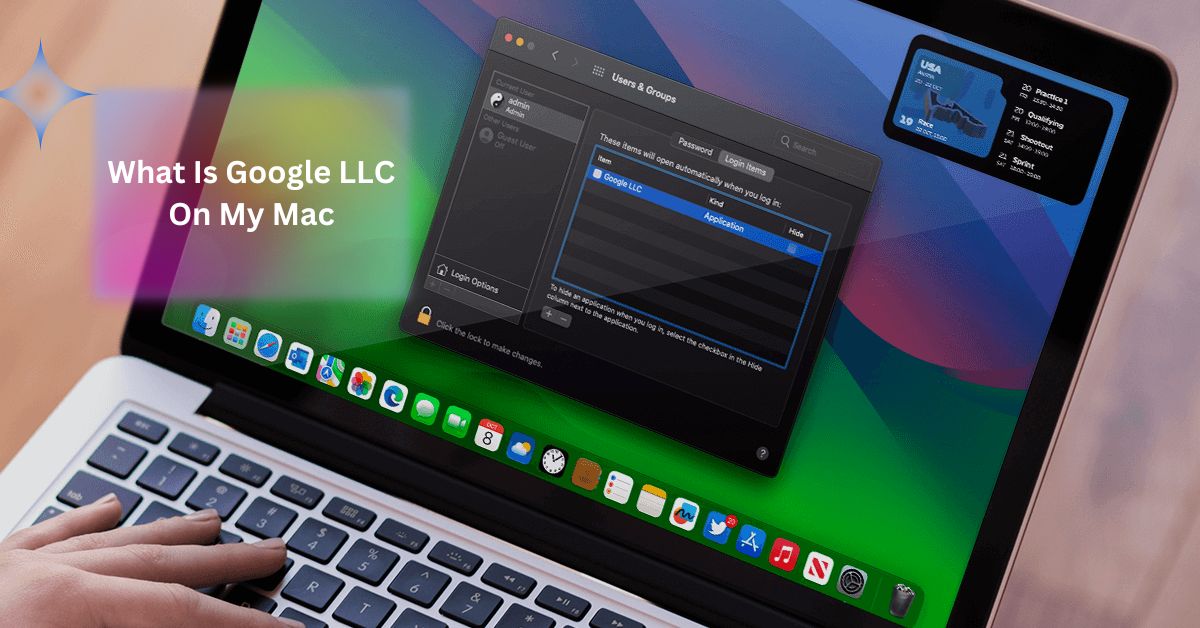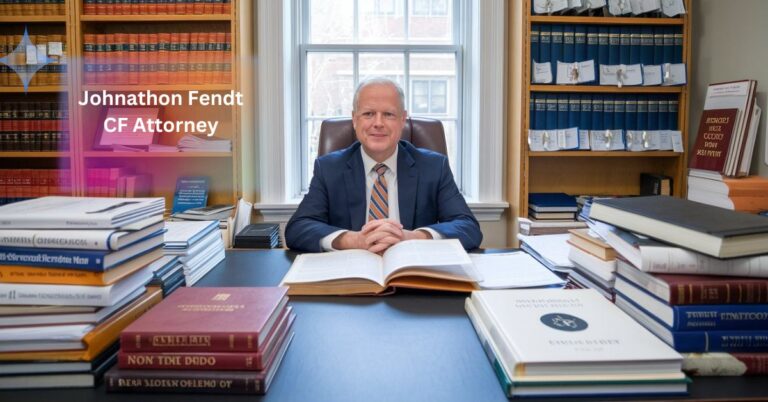What Is Google LLC On My Mac?
In recent months, many Mac users have noticed a mysterious item called “Google LLC” appearing in their system’s background processes. This background item often shows up without clear notification or consent, leading to confusion and concern.
By the end of this article, you will have a clearer understanding of its purpose and functionality and be equipped with practical steps to manage or remove it if necessary.
What Is Google Llc On My Mac?
Google LLC is a background process installed with Google apps like Chrome or Drive. It manages updates and syncs data for these apps, operating quietly without direct user interaction.
Common Discovery:
Users usually discover Google LLC on their Macs in a few different ways:
- System Preferences: Users may find Google LLC listed as a background process when checking the Login Items in System Preferences or System Settings.
- Activity Monitor: Some users may come across Google LLC while examining running processes in Activity Monitor, especially if they notice unusual activity or performance issues.
- Unexpected Notifications: Occasionally, users might see a notification about new background items being installed, though these notifications can sometimes be vague or overlooked.
Symptoms Of The Issue:
The presence of Google LLC on your Mac might manifest through several symptoms:
- Unexpected Background Processes: Google LLC might run continuously in the background, consuming system resources or affecting overall performance.
- Notifications: Users may receive notifications about Google LLC being added to the background processes, often needing clear details on its purpose.
- Performance Issues: Some users report decreased system performance or responsiveness, which they may attribute to the new background process.
- Confusion: The need for more transparency about what Google LLC does can lead to confusion or concern, especially if the process suddenly appears without user consent.
Understanding these aspects can help clarify why Google LLC appears on your Mac and what you can do to manage it effectively.
Why Is Google LLC installed On My Mac?

Update Changes:
Recent updates to Google apps, such as Chrome or Google Drive, often introduce Google LLC as a background process. This addition is typically part of changes to improve app functionality, like managing updates and synchronizing data more effectively.
Background Functions:
Google LLC helps manage updates for Google apps, sync data across your devices, and support other background tasks. It operates behind the scenes to ensure these apps run smoothly and stay up-to-date.
User Concerns:
- Lack of Transparency: Many users are frustrated because they weren’t notified about the installation of Google LLC.This lack of clarity may cause misunderstandings and unhappiness.
- Privacy and Security Worries: Potential data harvesting or unwanted background processes are concerns, as Google LLC’s specific functions are not always well-defined or communicated.
Read: 122 Is The Record For Humans Nyt: The True Story Behind The Crossword Puzzle Hint
Is Google Llc Malware?

Google LLC is not considered malware. It’s a background process associated with Google apps like Chrome or Drive, designed to handle updates and data synchronization. However, its lack of transparency can raise privacy concerns.
Comparison With Known Malware:
Unlike malware, designed to harm or exploit systems, Google LLC aims to support app functionality. It operates within the bounds of its intended tasks and does not exhibit malicious behavior typical of malware.
User Experience Issues:
- Automatic Updates and Permissions: Users often need help with automatic updates and clearer permission dialogs. Many didn’t receive explicit notifications about the installation, leading to confusion.
- Impact on System Performance: While Google LLC generally doesn’t impact performance, some users report concerns about its potential to slow down their Macs or affect system responsiveness.
Security Risks:
- Possible Risks: If Google LLC were to behave maliciously, it could pose security risks such as unauthorized data access. However, there is no evidence suggesting such behavior.
- False Alarms: Fears about Google LLC being a virus are mostly unfounded. It’s not designed to be harmful, but staying vigilant and checking your system for any unusual activity can help ensure security.
How To Manage Google Llc On Your Mac:
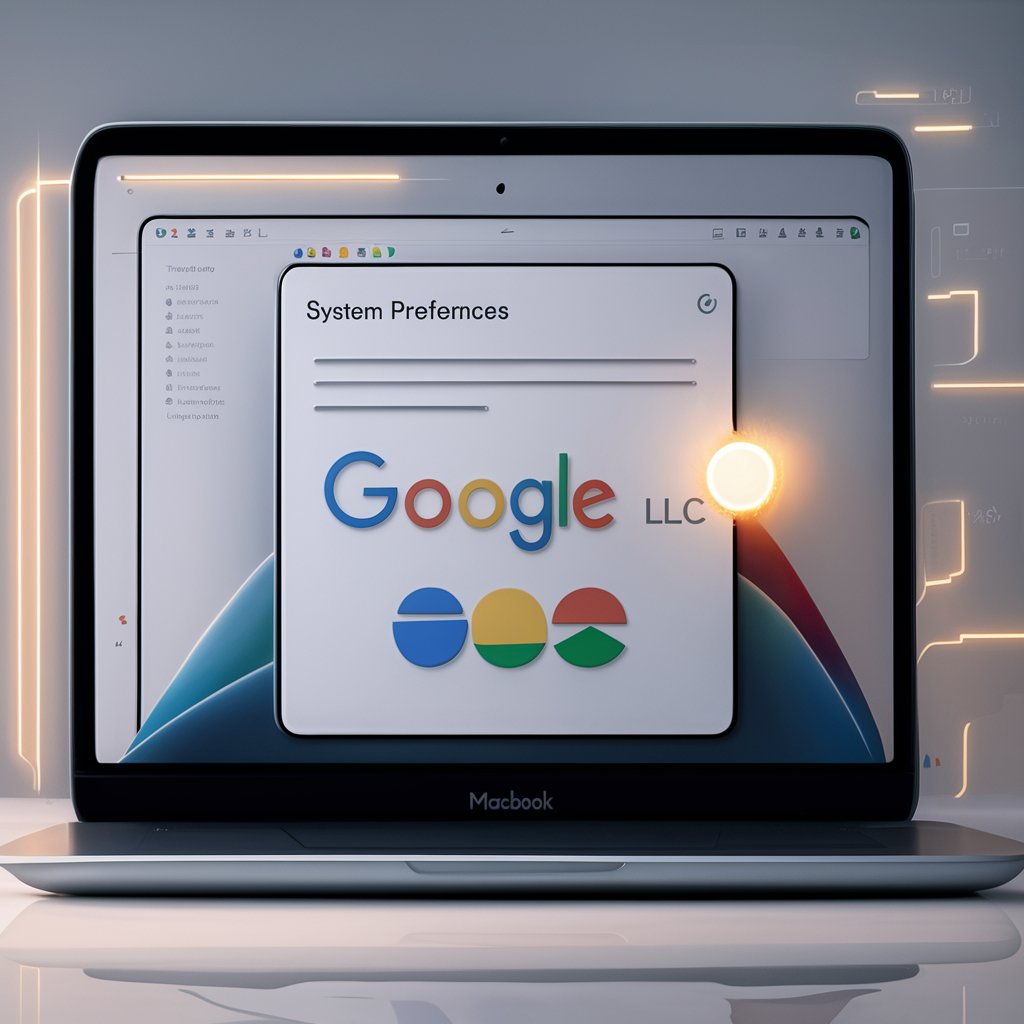
Verify Installation:
- System Preferences: To check if Google LLC is installed, go to System Preferences > Users & Groups > Login Items. Look for Google LLC in the list of background items.
- Activity Monitor: Open Activity Monitor from Applications > Utilities. Search for Google LLC in the list of processes to analyze its activity and resource usage.
Disabling Google LLC:
- Step-by-Step Guide:
- Open System Settings.
- Navigate to General > Login Items.
- Find Google LLC in the list and toggle the switch to disable it.
- If prompted, enter your admin credentials.
- Considerations: Disabling Google LLC may affect the functionality of Google apps, such as automatic updates and data synchronization. Monitor your apps’ performance to ensure they work properly without it.
Removing Google LLC
- Complete Uninstallation:
- Quit any running Google apps (e.g., Chrome, Google Drive).
- Go to Applications and drag Google Apps to the Trash.
- Open Finder and choose Go > Go to Folder. Enter each of the following paths one at a time and delete Google-related files:
- /Library/Application Support/
- /Library/Containers/
- /Library/Caches/
- /Library/Preferences/
- /Library/Cookies/
- /Library/Logs/
- /Library/LaunchAgents/
- Empty the Trash.
- Clean Up Residual Files: After uninstalling, check for any remaining files associated with Google apps. Manually search for and remove any leftover files or folders in the directories. This ensures that all traces of Google apps and their processes are removed from your system.
Maintaining Mac Security And Privacy:
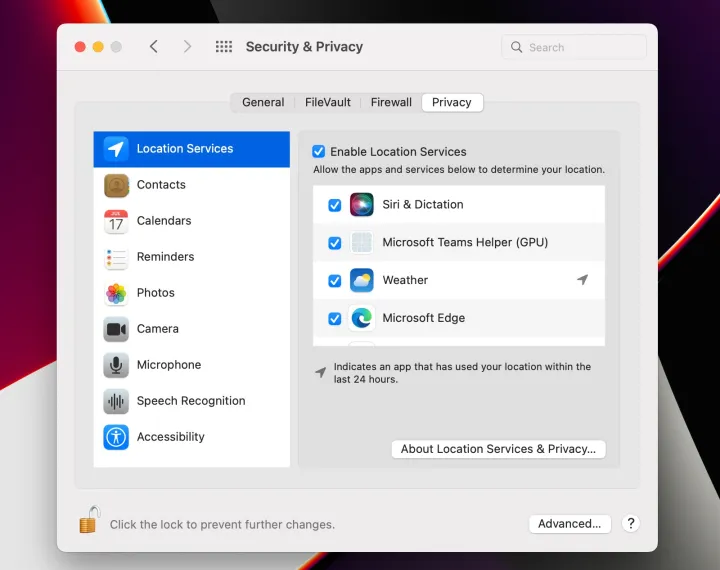
Keep Macos And Applications Updated:
To ensure your Mac remains secure, it is essential to keep both macOS and your applications updated. Regular updates provide crucial security patches and improvements that protect against vulnerabilities.
By staying up-to-date, you reduce the risk of exploits and malware targeting outdated software. Regular updates are your first line of defense against potential threats.
Monitor Background Processes:
Another vital practice is the effective monitoring of background processes. You can check your Login Items by going to System Preferences > Users & Groups > Login Items.
This helps you manage which programs start up with your Mac and can reveal any unexpected applications that may impact performance or security.
Additionally, use the Activity Monitor to observe any unusual processes or high resource usage. Identifying these anomalies can help you detect potential security issues early.
Adjust Privacy Settings:
Privacy settings are crucial for protecting sensitive information. Navigate to System Preferences > Security & Privacy to review and adjust your privacy settings. Pay attention to location services, camera, microphone, and other sensitive feature permissions.
It’s also important to manage your browser’s privacy by regularly clearing history and cookies, blocking third-party trackers, and avoiding unwanted ads.
Conduct Regular Scans And Cleanups:
Regular scanning and maintenance help ensure your Mac’s security and performance. Utilize reputable security tools to scan for malware and other vulnerabilities. Tools like CleanMyMac X can efficiently identify and remove potential threats.
Additionally, periodically clean up unnecessary files and applications to optimize your system and prevent potential privacy issues.
Practice Safe Computing:
Education and cautious behavior are essential for maintaining security. Always download software and files from trusted sources to avoid malware.
Be wary of phishing scams and suspicious emails or messages that request personal information or direct you to dubious websites. Safe computing habits significantly reduce the risk of security breaches.
Backup Your Data:
Regular data backups are critical for safeguarding your information. Use Time Machine or another reliable backup solution to ensure you can recover your data if needed.
Regular backups protect against data loss from system failures or other issues, providing peace of mind and ensuring your data is always recoverable.
Read: Geometry Spot.cc: Your Ultimate Resource for Learning Geometry
Final Thoughts
In summary, encountering Google LLC on your Mac typically stems from installing or updating Google applications like Chrome or Drive, which include background processes for managing updates and syncing data. While Google LLC is not malware, it can raise privacy concerns and affect system performance.
To manage Google LLC effectively, users can verify its presence through System Preferences and Activity Monitor, disable it if necessary, or remove associated Google apps altogether. Maintaining Mac security and privacy involves keeping software updated, monitoring background processes, adjusting privacy settings, conducting regular scans, practicing safe computing, and backing up data.
FAQs:
1. What Is Google Llc Used For?
Google LLC on your Mac manages updates and syncs data for Google applications like Chrome and Drive. It ensures apps run smoothly by handling background tasks and updates.
2. Should I Disable Google LLC on My Mac?
Disabling Google LLC can impact app functionality, including updates and data syncing. It’s advisable to disable it only if you’re experiencing performance issues or have privacy concerns.
3. Is Google Llc Different From Google?
Yes, Google LLC is a background service related to Google apps, while Google is the company behind services like Search and Gmail. Google LLC handles specific app-related functions on your computer.
4. What Is Google Llc In My Apps?
In your apps, Google LLC is a background process that supports Google applications by managing updates and synchronizing data. It operates silently to ensure app performance.
5. What Is Google Llc On iPhone?
Google LLC refers to a similar background service for Google apps on an iPhone. It helps manage updates and data syncing, ensuring smooth app operation.
Read more: